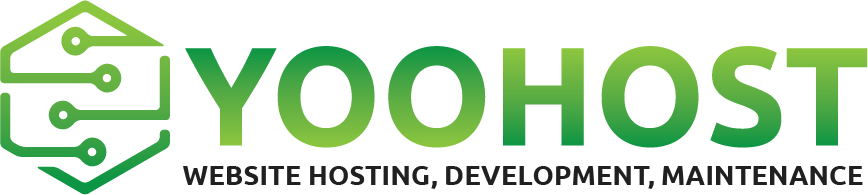Last updated: November 2025
Applies to: WordPress, WooCommerce, Stripe Payments
Overview
Stripe is one of the most trusted and easy-to-use payment gateways for online stores.
It allows you to securely accept credit/debit cards, Apple Pay, Google Pay, ACH, and more - directly on your WooCommerce checkout page.
This guide will walk you through:
-
Creating a Stripe account
-
Installing the Stripe plugin
-
Connecting Stripe to your WordPress website
Step 1: Create a Stripe Account
If you don’t have a Stripe account yet, you’ll need to create one before connecting to WooCommerce.
-
Enter your email, full name, and create a password.
-
Click Create account.
-
Stripe will send a verification email - open it and click Verify email address.
-
Once logged in, Stripe will ask for some business details:
-
Business type (Individual, Company, or Nonprofit)
-
Business name (as it appears to customers)
-
Business address and phone number
-
Website URL
-
Bank account for payouts
-
-
Complete the identity verification by providing:
-
Legal name
-
Date of birth
-
Last 4 digits of SSN (for U.S. users)
-
Photo ID (if requested)
-
-
After setup, you’ll be redirected to your Stripe Dashboard.
You can now accept payments, but Stripe may hold payouts until all business verification steps are complete.
Step 2: Install the Stripe Plugin for WooCommerce
-
Log in to your WordPress Dashboard.
-
Go to Plugins → Add New.
-
Search for “WooCommerce Stripe Payment Gateway.”
-
Click Install Now → Activate.
Direct download link from WordPress.org
Step 3: Enable Stripe in WooCommerce
-
Navigate to WooCommerce → Settings → Payments.
-
Find Stripe in the list.
-
Click Set up or Manage.
-
Switch the toggle to Enable Stripe.
Step 4: Connect Stripe to Your Website
Option A - Recommended: Connect Automatically
-
Click “Connect with Stripe.”
-
Sign in to your Stripe account (created in Step 1).
-
Choose the correct business profile.
-
Click Connect → Allow access.
WooCommerce and Stripe will link automatically - no need to copy API keys.
Option B - Manual Connection (Advanced)
-
In your Stripe Dashboard, go to Developers → API keys.
-
Copy your:
-
Publishable key
-
Secret key
-
-
Paste both into WooCommerce → Settings → Payments → Stripe → API Keys.
-
Save changes.
Step 5: Test Payments (Optional but Recommended)
-
In your Stripe settings inside WooCommerce, check Enable Test Mode.
-
Use a test card number such as
4242 4242 4242 4242to place an order. -
Confirm that orders appear under WooCommerce → Orders and in your Stripe Dashboard → Payments.
When ready to go live, uncheck Test Mode.
Step 6: Configure Payment Options
Stripe supports many payment methods. You can toggle them on/off inside your Stripe plugin settings:
-
Credit & Debit Cards
-
Apple Pay / Google Pay
-
Bank Transfers (ACH, SEPA)
-
Link by Stripe (1-click checkout)
Step 7: Verify Live Transactions
-
Place a small real order to confirm payments work.
-
Check your WooCommerce Orders page - the payment should be Processing or Completed.
-
Open Stripe Dashboard → Payments to verify the charge.
Troubleshooting
| Issue | Possible Fix |
|---|---|
| “Invalid API key” | Make sure you entered the correct Live or Test keys. |
| “Payment failed” | Confirm your site uses HTTPS (SSL certificate) - required by Stripe. |
| Apple Pay not appearing | Verify your domain under Stripe Dashboard → Settings → Payment methods → Apple Pay. |
| Payouts delayed | Ensure all business verification and banking info are completed in Stripe. |
Need Help?
If you need assistance setting up Stripe, verifying your account, or testing payments
Contact Yoohost Support: https://yoohost.net/contact
We’ll help connect your store securely and verify your integration.